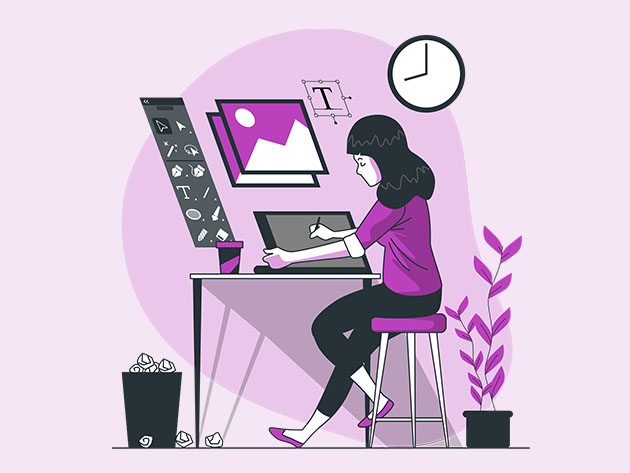
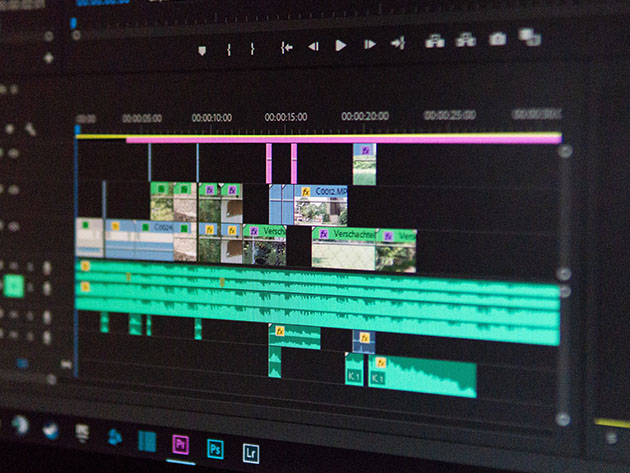


Adobe Premiere Pro CC Essentials Training Course
15 Hours
$19.99$80.00
You save 75%
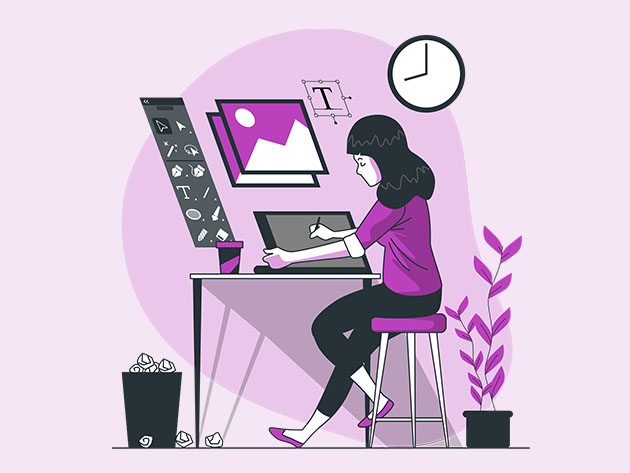
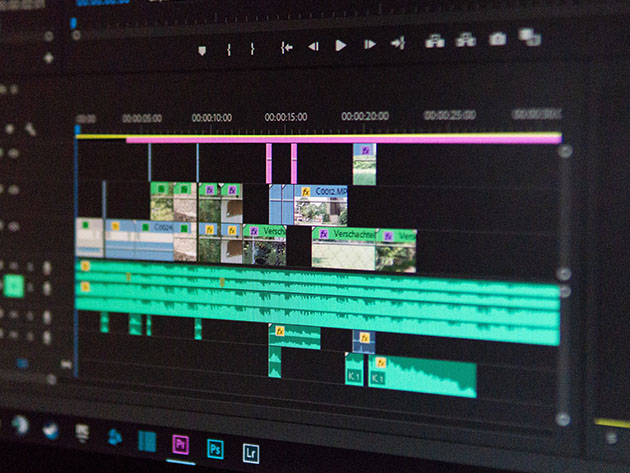


140 Lessons (15h)
- Your First Program
- Getting StartedIntroduction to Premiere Pro Essentials training course2:12Getting started with your Premiere Pro course3:52What is the difference between After Effects & Premiere Pro3:37Exercise Files - Premiere Pro EssentialsCompleted Files - Premiere Pro Essentials
- Project 1 - Talking Head Monolog BasicsGetting your project setup in Premiere Pro14:55How to add import video your Premiere Pro Project10:09Class Project 01 - Basic Editing3:24Class Project 01 – Complete2:47Color Grading vs Color Correcting Video in Premiere Pro12:47Adding transitions between videos in Premiere Pro10:32Manually Balancing & Levelling Audio your audio in Premiere Pro5:20Automatically raising your audio in Premiere Pro2:10Add text & lower thirds to Premiere Pro10:40How to export a video from Premiere Pro3:53Class Project 02 - Talking Head5:36
- Weird Stuff I wish I knew when I started with PremiereWeird Stuff I wish I knew when I started9:46Working with lost missing offline videos in Premiere Pro6:53
- Project 2 - WeddingGetting started with editing a wedding video in Premiere Pro4:37Organizing your video editing footage like a Pro in Premiere5:24Importing & organizing you footage inside Premiere Pro8:34Where to find free music for Premiere Pro5:35Saving & updating your workspace layout in Premiere Pro4:09Rough Cuts Using Source Monitor in Premiere Pro8:12Premiere Source Patching & Track Targeting what is the difference8:36Mastering bins & the thumbnail view in Premiere Pro5:16How to do an audio transition in Adobe Premiere Pro4:51Editing Audio in Premiere Pro11:52Introduction to Color Grading & LUT & Looks in Premiere Pro6:07Adding a LUT & Look to video in Premiere Pro7:23How to compare before & after video in Premiere Pro3:22Class Project 03 - Wedding Practice5:22How to use an adjustment Layer in Premiere Pro4:33How to make a Black & White video in Premiere Pro6:08Adding Film Grain using the effects panel in Premiere Pro6:26How to add darkened edges vignette to video in Premiere Pro3:04How to apply the Orange & Teal effect to video in Premiere Pro6:53Creating your own default preset effect & lumetri in Premiere Pro4:22Importing & using someone else's preset in Premiere Pro8:42Speeding Up Premiere Pro so it doesn’t run slow 110:25What are the yellow red colors on timeline rendering in Premiere9:42Shortcuts to speed up editing in Premiere Pro9:08Class Project 04 - Pre Wedding7:41
- Project 3 - Talking Head Monolog RevisitedRevisiting our talking head monolog to add more sizzle5:26Framing your video using scale & position in Premiere Pro7:23How to duplicate lumetri color onto all clips in Premiere Pro7:20
- AudioGetting started in our Audio section of the Premiere Pro course4:55Organizing our footage & super full screen panel shortcut Premiere4:34Problems using headphones or speakers with Premiere Pro5:13Some audio can’t be fixed in Premiere Pro2:45Lifting little bits of audio up & down using keyframes in Premiere6:03Removing background noise like fans aircon fridge hum in Premiere6:01How to remove echo reverb from your video in Premiere Pro9:14Syncing aligning video & audio automatically in Premiere Pro8:29How to manually sync align video & audio in Premiere Pro8:02Customizing our workspace more in Premiere Pro3:48Shortening extending or looping background music in Premiere Pro6:40Technical audio problems wave not appearing on Premiere timeline1:56Stereo sound in Premiere Pro explained4:18How does Dolby 5.1 in premiere Pro work3:51Can only hear sound audio from one side in Premiere Pro1:49Separating stereo into two separate mono audio files in Premiere3:07What is the difference between Vibrance vs Saturation in Premiere3:42Changing color over time to black & white in Premiere Pro9:29Custom Lower thirds using the Essential Graphics panel9:34How to apply easing to keyframes in Premiere Pro5:30Changing the scale size of rectangle or text in Premiere Pro5:22Class Project 05 - Animating Text1:57Class Project 05 - Animating Text - Completed5:26Fade in overtime using opacity keyframes in Premiere Pro8:25Class Project 06 - Opacity Change0:59Class Project 06 - Opacity Change - Completed1:40Complexities of the Essential Graphics Panel in Premiere Pro9:13How to add a gradient in Premiere Pro5:01
- Technical Video StuffChecking video properties size dimensions in Premiere Pro2:45What is HD vs 4k in Premiere Pro11:57Mixing 4k video with HD video in Premiere Pro6:31What is frame rate fps frames per second in Premiere Pro6:06Difference between Media Encoder VS Premiere Pro6:17How to create small video mp4 size videos in Premiere Pro6:02Scale down 4k to HD when exporting to Media Encoder & Premiere3:17File types & codecs to use in Premiere Pro7:33Exporting video from Stereo to Mono in Premiere Pro2:07Class Project 07 - More Sizzle3:10Weird Project Panel & strange file behaviour in Premiere Pro9:22Weird things the timeline does in Premiere Pro4:33
- Project 4 - Video for Social MediaGetting started with social media video in Premiere Pro3:23What are aspect ratios how to set ratios in Premiere Pro12:56Setting the length of our video using markers in Premiere Pro5:38Working with text boxes in Premiere Pro8:06Animating text in our Instagram video in Premiere Pro4:24How to use the Time Code in Premiere Pro3:39Creating an Instagram story video in Premiere Pro1:51Editing voice over & music to our Instagram story Premiere12:45Animating moving video over time in Premiere Pro7:40Text animation for social media video in Premiere Pro14:08Exporting video for social media using Premiere Pro2:34How to get your Premiere Pro video from laptop to Instagram5:08Saving your own motion graphic template in Premiere Pro6:37Using the default Mogrt Templates in Premiere Pro9:39Installing free Adobe Stock Templates into Premiere Pro7:49Working with Harder Adobe Stock templates in Premiere13:29Where to get free motion graphic templates for Premiere Pro7:16Where to get great paid motion graphic template for Premiere Pro15:11Where to get Free Video to use commercially for Premiere Pro6:46Class Project 08 - Your Place6:56
- Project 5 - Parkour Documentary CommercialWhat is Pre & Post Production in Premiere Pro8:04Working with the Parkour footage in Premiere Pro6:07Importing Parkour footage into Premiere Pro4:20Editing the audio interview in Premiere Pro7:53What is a high frame rates in my video in Premiere Pro10:30Speeding up or slowing down footage in Premiere pro4:49Finding appropriate mood for music in Premiere Pro23:18Cutting the video to match your music in Premiere Pro7:52How to clean up your timeline in Premiere Pro2:05Introduction to B-roll & how to add it to our video in Premiere8:09Color Grading with downloaded LUTs in Premiere Pro6:45Cinematic Bars Letterbox cinema effect envelope in Premiere Pro4:05Class Project 9 – Parkour3:44
- Project 6 - Screencast ‘how to’ for YouTubeGetting started making a how to video in Premiere Pro3:41How to record screen capture for Premiere Pro3:26Combining live video with screen recordings in Premiere7:32Zooming in to a screencast recording in Premiere15:23How to add a voice over to your screen capture in Premiere Pro8:04How to reattach audio clip after you've deleted it in Premiere3:40Pause Video Freeze Frame & Export Frame in Premiere Pro4:38How to burn in a logo watermark onto your video in Premiere Pro5:31How to remove green screen from video in Premiere Pro9:12Exporting multiple screencast videos from Premiere Pro to MP44:36
- Project 7 - Turning Photos into VideoIntroduction to new project using images1:43How to make images into a video in Premiere Pro9:25How to add fake pans & zooms to images in Premiere Pro11:17Adding lots of images at once to a timeline in Premiere Pro4:45How to change the default duration timing for an image in Premiere Pro8:27Change & apply default transition to lots of footage at once in Premiere8:09How to get your image slideshow to loop in premiere pro5:33How to add scale & position for multiple videos at once in Premiere3:38
- Final Class ProjectClass Project 10 - Unwrapped7:19
- ShortcutsThe ULTIMATE Premiere Pro shortcut list33:06
- What nextWhat Next after Premiere Pro Essentials5:12
DescriptionInstructorImportant DetailsRelated Products
Become a Renowned Video Editor with 15 Hours of Content on Adobe Premiere Pro
DS
Daniel ScottDaniel Walter Scott | Adobe Certified Instructor & Expert4.7/5 Instructor Rating:
★ ★ ★ ★
★ ★
Daniel Walter Scott has spent a long time watching others learn and teach, to refine how he works with you to be efficient, useful and, most importantly, memorable.
Daniel is a certified Adobe instructor (ACI) in Ireland. He's also an Adobe Certified Expert (ACE) and has completed the Adobe Certified Associate training (ACA). He's been teaching for 14+ years and comes from being a media designer and content creator – so he understands exactly where you're at now.
Description
This course will help you learn Adobe Premiere Pro and show you the tools you need to become a successful video editor. Premiere Pro is the industry standard used by professional designers to create stunning, high-class videos and, after completing this course, you too can become a confident, skillful, and efficient creator of stunning videos. From the very basics up to the shortcuts and techniques the pros use, this course has got you covered. Throughout this course, you will work on mini projects and assignments will be suggested to add value to your portfolio.
4.7/5 average rating from 2,585 students enrolled:
★ ★ ★ ★
★ ★
- Access 140 lectures & 15 hours of content 24/7
- Learn the difference between After Effects & Premiere Pro
- Edit video interviews, short documentaries, ads, & more
- Create video transitions
- Organize your video editing footage like a pro
- Learn color grading video using LUTs & Looks
- Work w/ transition & video effects presets and templates
- Speed up Premiere Pro so it doesn't run slow while editing
- Know the ultimate Premiere Pro shortcuts
Note: Software NOT included.
Specs
Important Details
- Length of time users can access this course: lifetime
- Access options: desktop & mobile
- Certification of completion included
- Redemption deadline: redeem your code within 30 days of purchase
- Updates included
- Experience level required: beginner
- Have questions on how digital purchases work? Learn more here
Requirements
- Latest version of Adobe Premiere Pro
Terms
- Unredeemed licenses can be returned for store credit within 30 days of purchase. Once your license is redeemed, all sales are final.
Your Cart
Your cart is empty. Continue Shopping!
Processing order...

